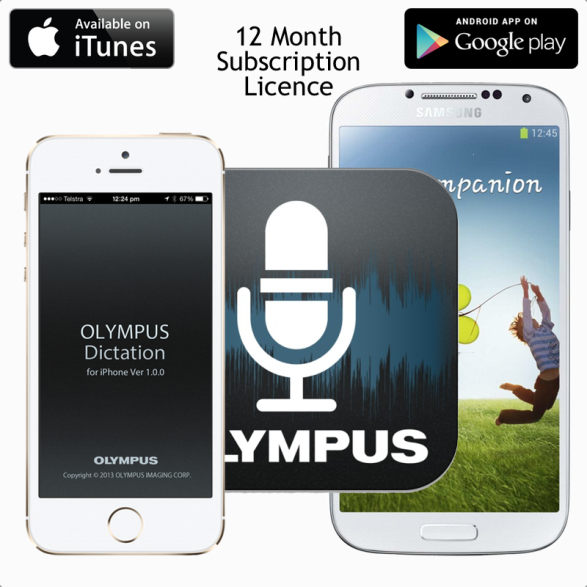
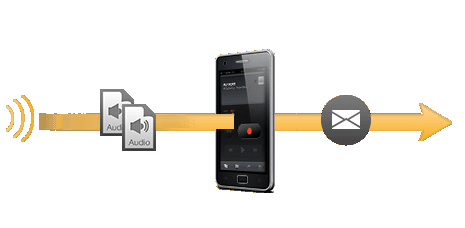
Take the Office with you...
Olympus Dictation Delivery Service (ODDS) manages the storage and transfer of dictations recorded on your Smartphone. The app provides full editing functions (insert, overwrite, append).
Customise portal settings to route dictation to 1 or several recipients, add work type(s) and encrypt files prior to sending for added security.
If working off-line i.e. in flight or out of coverage area, files can be held in the pending tray to be sent at a later time.
Sales Brochure (pdf)
Overview & General Info
Register for a FREE 30 Day Trial
Purchase New & Renewal Licenses for 12 months
RRP $179.00 | $155.65+gst

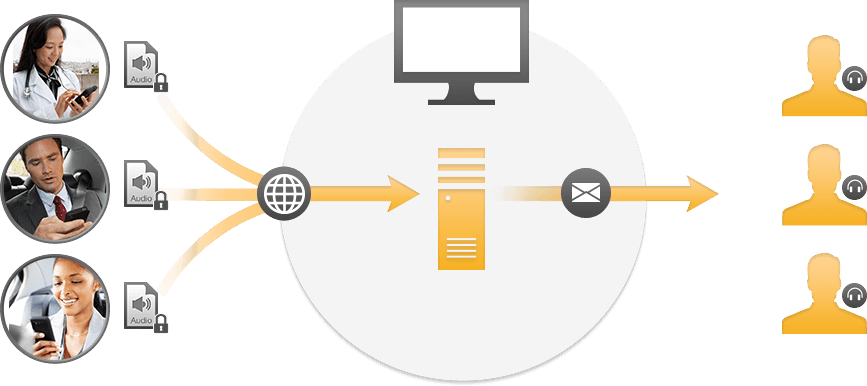
Configure the Olympus Dictation Delivery Service (ODDS) portal to send your dictations to pre-set recipients (typists and support staff).
Files can be stored in the Pending tray to be sent at a later time. Ideal if you are working out of cell area (inflight or remotely) or just want to hold the dictation(s) before sending them.
Sent files are kept in the Sent Tray, so if needed they can be resent to a different location or recipient or replayed to review with the typed document.
Send recorded notes or dictations to other email addresses my manually inputting the address prior to sending.
Data Security comes first
Company’s data is often its greatest asset. Once Olympus Dictation for iPhone or for Android is connected with ODDS, an organisation can benefit from a vast range of security features. Dictations can be recorded in DSS Pro format and sent with 256-bit AES encryption. This means that dictation(s) are protected even before they are sent via HTTPS or FTPS and cannot be listened to by unauthorised person(s) at any point in the delivery chain.
In addition, the Author can set a 4-digit security lock on the file, opened only by recipient typings in the same pin number.
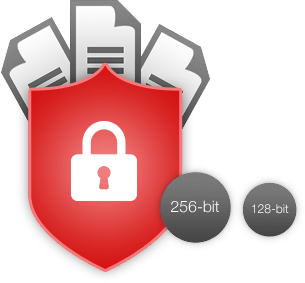
Olympus Dictation Portal (ODP)
Located in Finland, the Olympus dictation portal is highly secure and accessed through login and password control. Administrators can access users' license settings, order additional licenses or move licenses between smartphones and authors.
Seamless integration into existing dictation workflows
The audio format DSS Pro, an established industry standard for professional speech processing solutions, enables seamless integration and subsequent processing to get speech transcribed from all over the world. For those using ODMS software, files can be automatically imported from emails directly into the typist tray.
Meta information such as author ID and work types are also stored in the dictation file, these options can be set as part of the initial App installation and setup, or added at a further date.
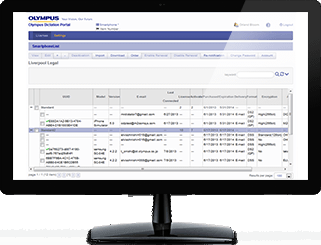
Frequently Asked Questions
Anyone can complete the "online" Registration for Services.
However, we strongly encourage new users to contact us for guidance.
As the NZ distributor of Olympus Voice Products we have an established network of Authorised Resellers for the App as well as our own in-house specialists who can assist with your setup and configuration.
The the following information will be required at time of Registration
1: Company Name or Organisation
2: Name & email address for the Account Administrator
this is the address to which portal notifications/updates will be sent to
3: Contact Phone Number
4: Author Name(s) and email address(es)
5: Typist or Recipients Name & email address(es)
to where the dictation files will be sent
Note: Author's email addresses must be unique and not have been used previously.
Once the Portal Registration is complete, each Author will need to download and install the Olympus Dictation App from the App Store for iOS or Google Play for Android.
The maximum number of Trial Licenses is 100
- Each Trial License remains current for 60 Days
Firstly, there is no disruption to services... providing that you license your Smartphone within the 30 Day Trial.
12-Month licensing will take effect immediately your Trial license expires. This encourages users to renew early rather waiting until the last few days.
If your license does expire and we need to reinstall your configuration a small setup fee may apply.
Yes
Files are received by the Transcriptionist as a .dss or .dss2 file
If using ODMS R6 or R7 files can be imported directly into the typist tray.
No. The app can only be activated on one device at a time.
If you wish to change to a new Smartphone, enter your setup details on the new device.
You will receive a prompt to confirm whether you want to move (migrate) your license over to this phone, select Yes.
Yes you can.
During setup you can put as many email addresses as you want, then "tick" the address(es) that you want to send your dictation to.
For a company with multiple Authors and Secretaries, this allows the administrator to list all the Support staff then allocate to each Author as required.
Yes
By default, your files will be sent üsing your Portal Settings.
You can manually override this by adding new recipients on your Smartphone.
- Open the Dictation App
- Find the 'cog' looks like a wheel located on the bottom R/H side on the 'Recordings Screen'
- Tap on 'Server Settings'
- Tap on 'Recipients
- You can now view the email addresses available, add the new address(es) then tick which one you wish to use.
You can select multiple recipients by logging into your Portal Settings and selecting the addresses you require.
Yes they are.
You can send files via HTTPS, FTPS, SFTP, services with 256-bit AES encryption if required.
To encrypt, the Author will pre-set a password which must be used to open the file.
Notes in general
Dictation files cannot be accessed by anyone other than the Author (on their Smartphone) or the person/s receiving them.
They are not accessible by your Provider or anyone who has access to the Dictation Portal.
Your splash screen will display the incoming call - you can answer the call (Accept) or Decline.
On completion of the call, an Alert will appear "Do you want to continue recording? Continue | Stop
Note: Partially recorded files can be stored in the Pending Tray to be completed and sent at a later time.
The Olympus Dictation App sends your files via the Olympus Dictation Portal, in the portal they are converted to DS2 or DSS format i.e. a highly compressed file format suitable to for emailing and sending via FTP
These formats are 100% compatible with all Olympus Dictation Software
Smartphone Passwords are the same for all users within 1 company.
Therefore you could look at a colleagues Smartphone settings to see what your Companies Smartphone Password is.
- Open the Dictation App
- Find the 'cog' looks like a wheel located on the bottom R/H side on the 'Recordings Screen'
- Tap on 'Server Settings'
- The Password will be displayed with ......
- Tap on the 'eye' to reveal the Password
Sales & Support Documents
See On-Line Support for examples of Portal notifications and System Overview
ODDS Customer Account User guide.pdf
ODDS Customer Guide: 1. Account Activation.pdf
ODDS Customer Guide: 2. Ordering Standard Licenses.pdf
ODDS Customer Guide: 3. Activating Smartphone Licenses.pdf
ODDS Customer Guide: 4. Enabling Dealer Management of Smartphone Licenses.pdf
ODDS Customer Guide: 5. Configuring Smartphone Licenses.pdf
ODDS Customer Guide: 6. Renewing Standard Licenses.pdf
ODDS Customer Guide: 7. Configuring ODMS R6 TM to Receive Smartphone Dictations.pdf
ODDS Customer Guide: 9. Moving a License to a New Device.pdf
